Custom modals
NB: Please ensure you test your custom UI extensions on a draft app, not an approved/public one.
What is a custom modal?

A custom modal is an iframe embedded in a modal. The modal opens when a user triggers it from various menus and links inside Pipedrive.
Custom modals allow your app’s users to complete more complex and distinct actions, for example, creating new proposals/invoices.
Custom modals VS custom panels
Custom modal | Custom panel | |
|---|---|---|
Iframe | Yes | Yes |
Size | – Height and width are adjustable as a modal can have a bigger area | – Limited to the sidebar panel in deal/person/organization detail view |
Inside Pipedrive’s UI | – Multiple entry points, including list and detail views as well as via the SDK | – Deal/person/organization detail view |
Custom modal dimensions
Both the height and width of custom modals can be customized. The minimum height is 120px, and the minimum width is 320px. The maximum height and width are limited to the user’s browser dimensions.
Custom modals in Pipedrive’s UI
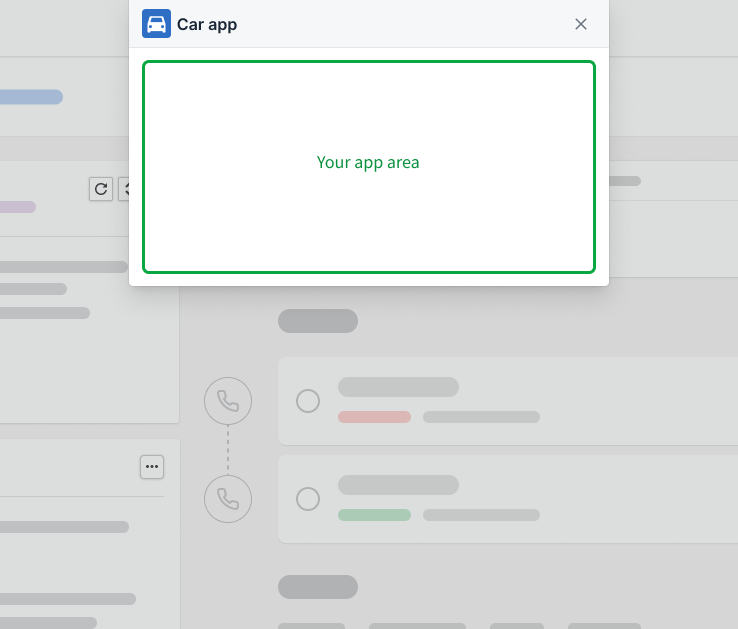
Here are the possible entry points in Pipedrive’s UI where a custom modal can be triggered from:
Custom modals in actions menus
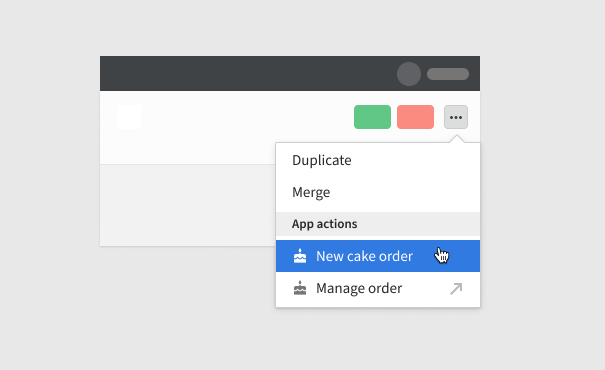
A custom modal from the actions menu
Similar to links and JSON modals, entry points to custom modals can be added to the three-dot actions menu in the upper right area of both the detail and list views.
Custom modals in list views will only appear when an item(s) is selected. Custom modals will pop up when the user clicks on its name in the actions menu in the detail and list views.
Each app can have three custom/JSON modals or link actions per view. This means an app can have a total of 21 app extensions from menus (7 possible views x 3 extensions).
| Item | List view | Detail view |
|---|---|---|
| Deals | ✅ | ✅ |
| People | ✅ | ✅ |
| Organization | ✅ | ✅ |
| Activities | ✅ | ⛔ |
Custom modals in custom panels
Custom modals can be triggered from custom panels using the SDK.
Custom modals in app settings
Custom modals can be triggered from app settings with a custom UI via the SDK. App settings can be found in the Pipedrive web app via Tools and apps > Marketplace apps.
If you want to add a custom UI for your app’s settings, please click here.
Custom modals via SDK
Custom modals can be triggered with the SDK’s's open modal command by providing the modal id or name. Using the SDK, you can also pass any data to the modal that can be read from the URL parameters.
How can I add a custom modal in Developer Hub?
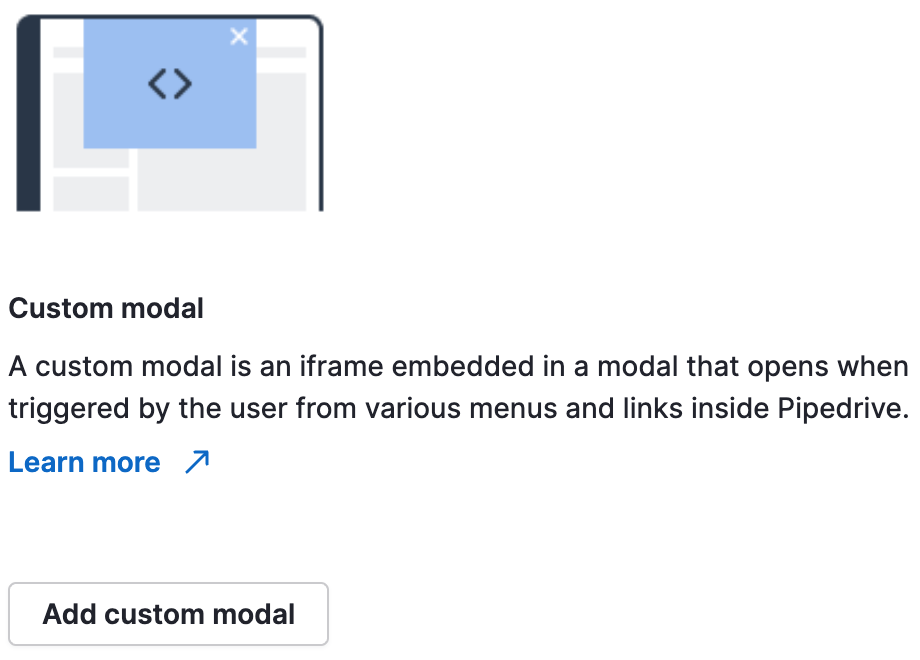
Adding a custom modal for actions menus
In Developer Hub, click on your app’s name and go to the App extensions tab.
In the App extensions tab, click “Add custom modal” in the Custom modal section to access the form. Fill in the custom modal’s name and the rest of the relevant fields. Once you’re done, click “Save”.
Field | Description |
|---|---|
Modal name (required) | The name of your custom modal. Descriptive, max 30 characters and should be sentence-cased (only capitalize the first word). |
Modal description | To showcase the interactive features of your app, your modal’s name and description will appear in the Features section of your Marketplace app listing. Use the description field to let users know what they can do within this modal. Optional; max 150 characters. |
Iframe URL (required) | URL of the web content to be shown within the iframe |
JWT secret | Optional. Defaults to |
Entry points | The custom modal will be shown as a link in the actions menu of the chosen entry point(s). Choose the location(s) your custom modal can be triggered from: If no entry points are selected, the only way to open a modal is via the SDK. Maximum 3 app extensions per location. Each app can have a total of 21 custom modals or app actions. |
Adding a custom modal - custom panels, settings & via SDK
To add a custom modal via the SDK and for custom panels and app settings, you will have to:
- Add a modal to Developer Hub using the same steps listed above.
- Leave the Entry point field blank
- Copy the ID
- Use the ID as the
action_idparameter for custom modal in the SDK
It is mandatory to use our SDK to initialize the webpage within your custom modal and communicate with the main Pipedrive window.
How to troubleshoot a custom modal
Note: The app has to be installed by the user for them to be able to use custom UI extensions.
A custom modal is dependent on the iframe URL provided in Developer Hub. If users can’t trigger the modal and/or see the modal’s content, this could mean:
- The web content failed to load
- The runtime
idprovided was wrong - The SDK wasn’t initialized > if the iframe takes more than 10 seconds to initialize via our SDK, the iframe won't be displayed to the user.
Please check the iframe URL you provided, its frontend and backend capabilities, and the runtime id provided to the SDK.
How to troubleshoot SDK errors
Should you encounter any SDK errors, please read the developer tools console to find out what went wrong.
Updated about 2 months ago
