OAuth authorization
Using OAuth 2.0 is necessary for developing apps that are available in the Pipedrive Marketplace. Authorization via OAuth 2.0 is a well-known and stable way to get fine-grained access to an API.
After registering the app, you must add the necessary server-side logic to your app to establish the OAuth flow.
Here’s a diagram showing the flow of authorization:
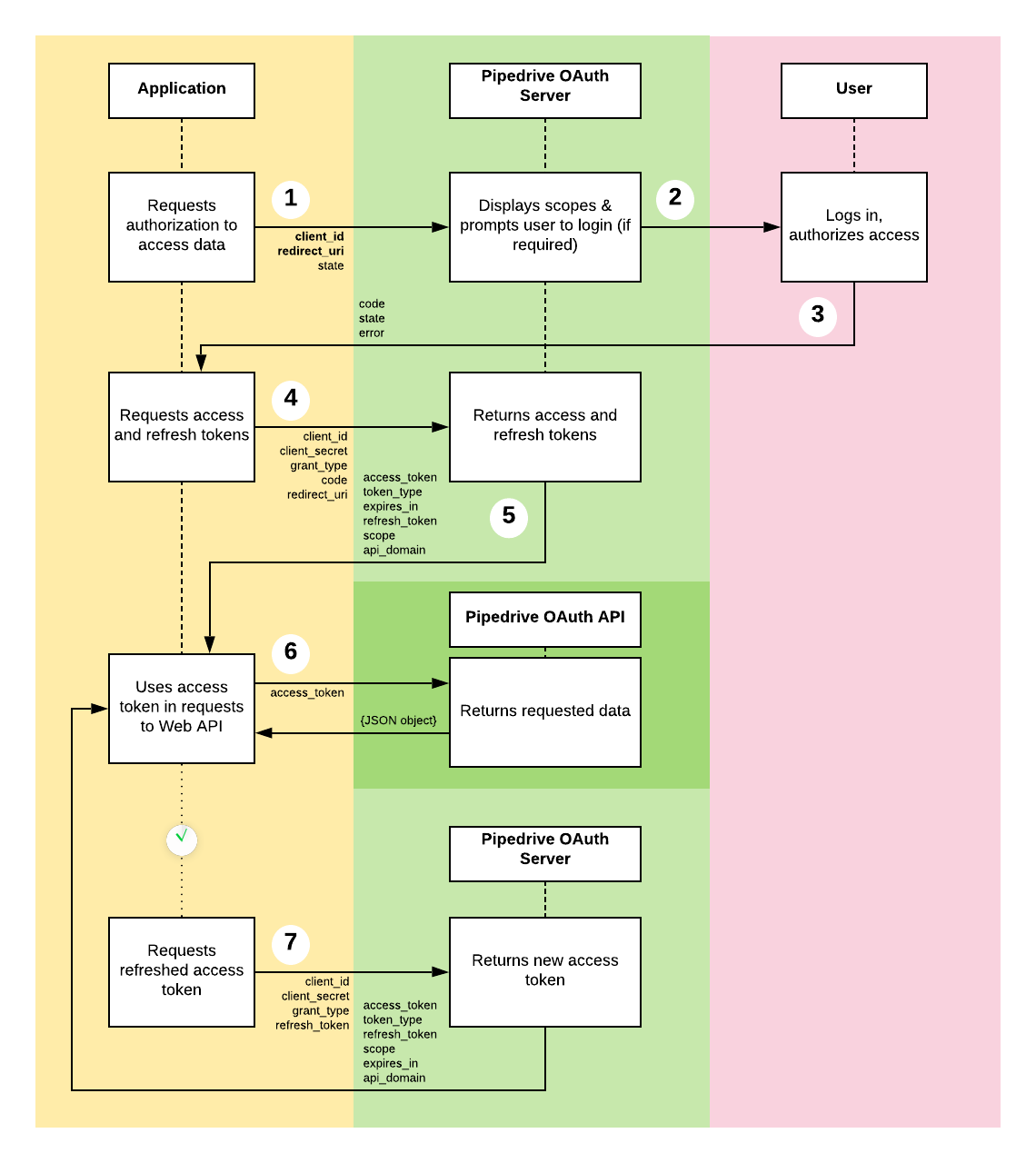
And here's a video to get you more acquainted with building apps with OAuth:
Step 1: Requesting authorization
This step is necessary to implement only when you allow app installation outside of the Marketplace.
First, your app must start the authorization process. For that, you must redirect the customer’s web browser to make a request to the OAuth server’s /authorize endpoint:
GET https://oauth.pipedrive.com/oauth/authorize?client_id=b4d083d9216986345b32&state=148aHxbdd92&redirect_uri=https://awesomeapp.com/oauth/callbackThe request must provide the following GET parameters:
| Query parameter | Required | Description |
|---|---|---|
client_id | Yes | The client ID provided to you by the Pipedrive Marketplace when you register your app. |
redirect_uri | Yes | The callback URL you provided when you registered your app. Authorization code will be sent to that URL (if it matches with the value you entered in the registration form) if a user approves the app install. Or, if a customer declines, the corresponding error will also be sent to this URL. |
state | No | You may pass any random string as the state parameter and the same string will be returned to your app after a user authorizes access. It may be used to store the user’s session ID from your app or distinguish different responses. Using state may increase security; see RFC-6749. |
Step 2: Customer authorizes the app
As a result of the request from Step 1, the customer will see a page with the confirmation dialog, which will present the details of your app (title, company name, icon) and explain the permission scopes that you have set for the app. Customers should confirm their wish to install the app by clicking "Allow and install" or deny authorization by clicking "Cancel".
Step 3: Callback to your app
After the customer accepts or denies your app installation, the browser will be redirected to your callback URL (which was registered with the app) with the result of the user’s action:
GET https://<your_callback_url>?code=123.456.2d73391055ca60cbf07f13aaaaf1207cfe33a4b605&state=148aHxbdd92The following query parameters will be passed to the request:
Query parameter | Description |
|---|---|
| The |
| The error code ( ⚠️ Code and error parameters are mutually exclusive! |
| The same value will be returned to your callback URL if the state was provided during the authorization request. |
Step 4 and Step 5: Getting the tokens
After the customer has clicked "Allow and install" in Step 2, make sure that the customer has created and logged into an account in your app before exchanging the
authorization_code.
After the customer has confirmed the app installation, you will need to exchange the authorization_code to a pair of access and refresh tokens. Using an access token, you can access the user’s data.
Note that the
authorization_codeexpires in 5 minutes.
To exchange the authorization_code for the tokens, you must execute this HTTP request to the OAuth server:
POST https://oauth.pipedrive.com/oauth/tokenThe content-type for the request must be application/x-www-form-urlencoded.
To execute the request, your request has to be authenticated via HTTP Basic Auth with the values of the client_id and the client_secret (you can find the values like this).
| Header parameter | Description |
|---|---|
| Authorization | Base 64 encoded string containing the client_id and client_secret values. The value should be "Authorization: Basic <base64(client_id:client_secret)>". |
Note that authentication could also be done by providing values for the
client_idand theclient_secretin the request body, but it's not recommended. Use it only when you cannot use HTTP Basic Auth approach.
| Body parameter | Description |
|---|---|
grant_type | Since you are trying to exchange an authorization code for a pair of tokens, you must use the value "authorization_code". |
code | The authorization code that you received after the user confirmed app installation. |
redirect_uri | The callback URL you provided when you registered your app. |
If all data is correct, you will receive a response with the JSON data:
JSON key name | Description |
|---|---|
| You need to use an ℹ️ You will need to refresh the access token if the |
| The format of the token. Always "bearer". |
| A refresh token is needed when you refresh the access token. |
| List of scopes to which users have agreed to grant access within this |
| The maximum time in seconds until the |
| The base URL path, including the |
Step 6: Using the tokens
When you have the tokens, you can execute API requests with access_token.
You need to add the company_domain to the request URL and provide the access_token in every request in the Authorization header:
GET https://{COMPANYDOMAIN}.pipedrive.com/api/v1/deals -H 'Authorization: Bearer v1u:AQIABHj...XNYcKcd_8LIrqRhRT9GQs4XW1MawrF_K4yg'Remember that access_token is bound to the scopes your app asked permissions for from the user, so requests will be denied if they will be executed against the API endpoints that are not in these scopes.
For example, you can also use access_token to retrieve user’s data from the /users/me endpoint and then generate an account for this user using the received data. In this way, the user has an account on your app’s side and doesn’t need to worry about additional registrations.
Step 7: Refreshing the tokens
The access_token has a lifetime. After a period of time, which was returned to you in expires_in JSON property, the access_token will be invalid, and you can no longer use it to get data from our API. To refresh the access_token, you must use the refresh_token. You need to execute an HTTP request to the OAuth server:
POST https://oauth.pipedrive.com/oauth/tokenContent-type for the request must be application/x-www-form-urlencoded.
| Header parameter | Description |
|---|---|
Authorization | Base 64 encoded string containing the client_id and client_secret values. The value should be "Authorization: Basic <base64(client_id:client_secret)>". |
| Body parameter | Description |
|---|---|
grant_type | Since you are to refresh your access_token, you must use the value "refresh_token". |
refresh_token | The refresh token that you received after you exchanged the authorization code. |
If all data is correct, you will receive a response with the JSON data:
| JSON key name | Description |
|---|---|
access_token | The new access token you need to use for accessing the user's data via API. access_token expires after 60 minutes. |
token_type | The format of the token. Always "bearer". |
refresh_token | The refresh token which is needed when you refresh the access_token. The same refresh token will be issued in the response with the expiry window extended by 60 days. |
scope | List of scopes to which users have agreed to grant access within this access_token. |
expires_in | TTL of access token in seconds. After this time, the access_token will become invalid and you have to refresh it. |
api_domain | The base URL path, including the company_domain, where the requests can be sent to. |
As the refresh_token expires when it hasn't been renewed during a 60-day period, you might encounter a situation when you’ll need to get a new refresh_token. In this case, the whole installation process needs to be started from the beginning with the user installing the app and you exchanging the authorization_code for access_token and refresh_token.
Updated 2 months ago
